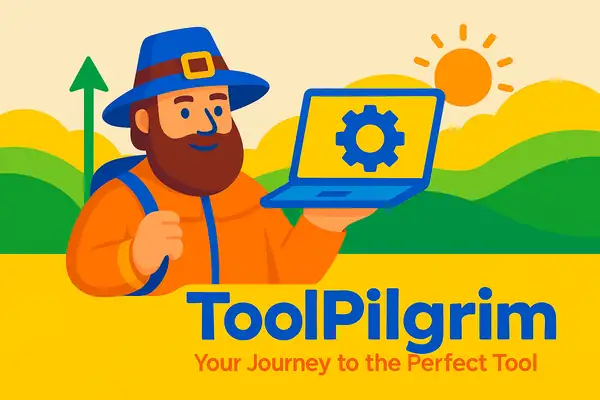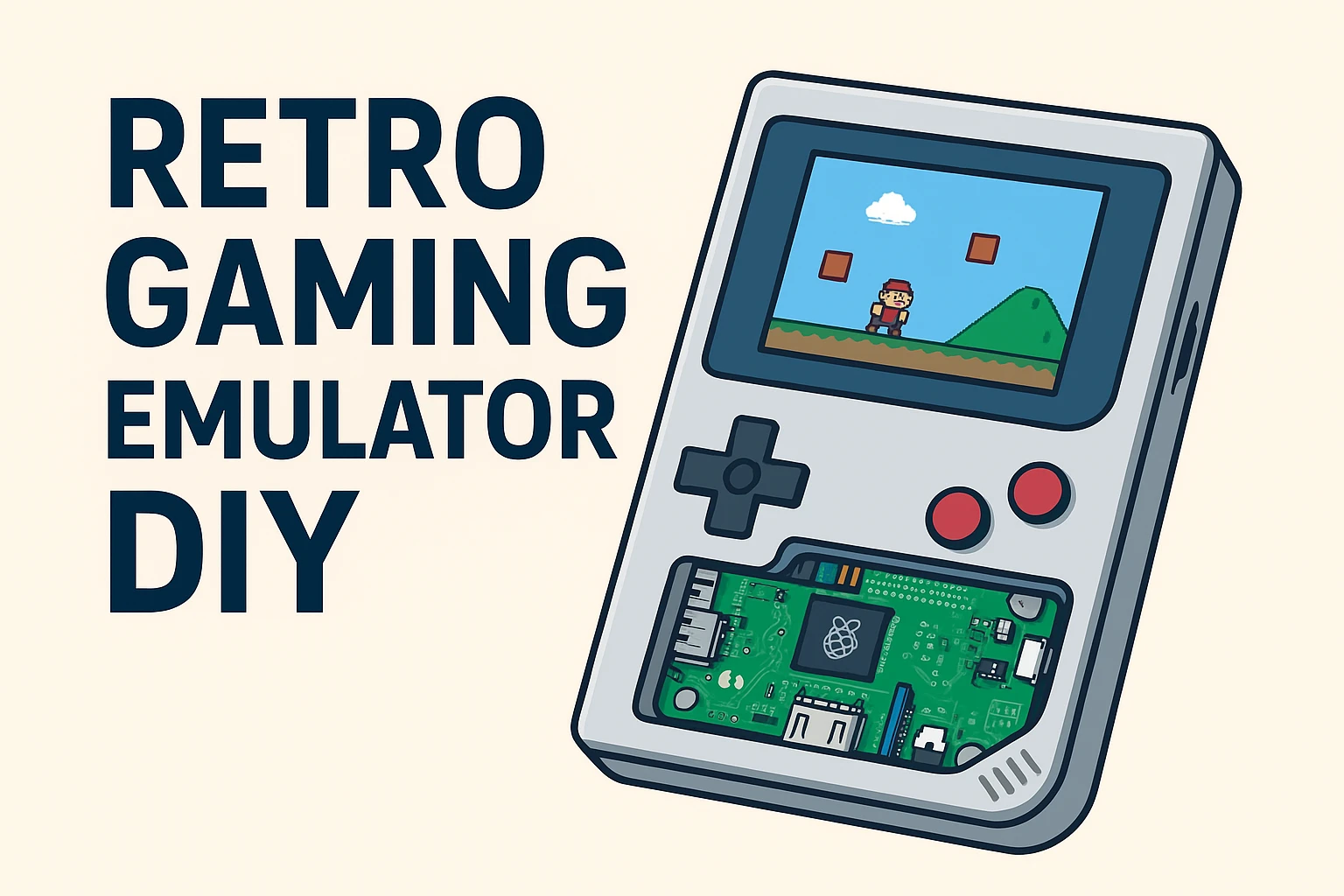1. Introduction: One Shell to Rule Them All
Do you have a stack of classic handhelds—a dusty Game Boy, an old PSP, or perhaps a non-functioning Vita? While nostalgia is great, maintaining cartridges, finding working batteries, and dealing with bulky hardware isn’t.
The solution? Transform that iconic shell into a single, powerful retro gaming emulator DIY machine.
As part of our mission to promote the DIY Old Gadgets Upgrade 2025 movement, this detailed guide shows you how to replace the outdated internals with modern single-board computers (SBCs) and specialized software. You’ll create the ultimate portable console capable of playing hundreds of classic titles with perfect emulation.
This project is a fantastic way to upcycle old gadgets and satisfy your gaming cravings. Let’s dive into your retro gaming emulator DIY!
2. Why Choose the Retro Gaming Emulator DIY Path?
Why bother building a retro gaming emulator DIY device when dedicated emulation handhelds are available?
Ergonomics and Authenticity
By using the shell of a console you already love (like a PSP or Game Boy), you guarantee a comfortable, familiar gaming experience. You retain the authentic feel of the original buttons and D-Pad, something generic devices often miss.
Ultimate Power and Portability
A modern SBC (like the Raspberry Pi 5) fits neatly inside the old shell, offering processing power far exceeding the original hardware. This allows you to emulate systems up to the PS1, N64, and even Dreamcast level, all within a portable casing. This makes the retro gaming emulator DIY a powerhouse.
Cost-Effectiveness
If you already own the shell, your primary cost is the SBC, screen, and battery. Compared to buying specialized custom retro consoles, a retro gaming emulator DIY build is significantly cheaper.
3. Hardware and Parts Checklist: Powering Your Emulator
To achieve a powerful retro gaming emulator DIY, choosing the right brain is crucial.
Essential Components
- Microcontroller (The Brain): Raspberry Pi 4 or 5. Provides the necessary processing power for demanding systems like N64 and PSP emulation.
- Display: High-resolution IPS replacement screen (Specific to the console shell you are using, e.g., 3.5″ or 5.0″).
- Power: High-capacity Li-Po Battery (4000mAh+ recommended for long play sessions) and a LiPo Protection Circuit Board (CRITICAL).
- Interface: Button Matrix Wiring Kit or a specialized Game Boy emulator PCB adapter if available for the shell.
- Storage: 128GB/256GB MicroSD Card (High speed recommended for faster loading).
- Cooling: Low-profile heatsink or fan (Essential if using the powerful Raspberry Pi 4/5 in a tight space).
You can read more about safe battery wiring in Adafruit’s LiPo safety guide.
4. Step-by-Step Tutorial: The Physical Build
The hardware phase is all about precision wiring and maximizing the use of space inside the shell for your retro gaming emulator DIY.
4.1 Step 1: Shell Preparation and Component Removal
- Disassemble Safely: Carefully open your retro console shell. If the device is non-functional, safely dispose of the old battery and internal boards.
- Shell Modification: Depending on the new screen size and the Pi’s dimensions, you may need to trim internal plastic posts or modify the battery compartment. Use a Dremel tool gently for clean cuts.
- Cleaning: Clean the shell thoroughly. The buttons, triggers, and membranes should be spotless to ensure perfect input response for your retro gaming emulator DIY.
4.2 Step 2: Screen and Pi Mounting
- Screen Installation: Install the new replacement screen, ensuring it is perfectly centered and secured within the display window. Use thin adhesive if necessary.
- Mounting the Brain: Secure the Raspberry Pi 4/5 inside the console shell. It must be mounted rigidly to avoid movement during play. Ensure the ports you need (e.g., USB-C charging, HDMI output for TV play) are accessible or routed via extensions.
- Cooling: Attach the heatsink or fan to the Pi’s CPU. Proper thermal management is key to preventing lag when running demanding emulators.
4.3 Step 3: Button Wiring and GPIO Mapping
This is the most delicate part of the retro gaming emulator DIY. We must connect the original button pads to the new brain.
- Wiring the Matrix: Using thin, flexible wires, solder one end to the contacts of the original button membranes/pads.
- GPIO Connection: Connect the other end of these wires to the specific GPIO pins on the Raspberry Pi. Each button (A, B, Start, Select, D-Pad directions) needs a dedicated input pin.
- Power Wiring: Wire the LiPo protection circuit output to the Pi, ensuring the charging port is accessible on the outside of the shell.
5. Step-by-Step Tutorial: Software Setup (RetroPie Setup)
The software makes the retro gaming emulator DIY come alive. We will be using the industry standard, RetroPie.
5.1 Step 4: Installing the RetroPie OS
- Download: Download the latest RetroPie image for your specific Raspberry Pi model.
- Flash: Use a flashing tool like BalenaEtcher to write the RetroPie image onto your high-speed MicroSD card.
- Boot Up: Insert the card and boot your retro gaming emulator DIY device. RetroPie will auto-expand and set up the necessary file system.
5.2 Step 5: Initial Configuration and Button Mapping
- First Boot: RetroPie will prompt you to map your controls. Since you wired the original buttons to the GPIO pins, you need specialized software, often a custom driver (like RetroGame), to translate the GPIO inputs into virtual gamepad presses.
- Button Mapping: Configure the virtual gamepad within RetroPie’s EmulationStation frontend. Test every single button, including triggers, to ensure 100% accuracy.
- Connectivity: Set up Wi-Fi via the RetroPie configuration menu to enable easy data transfer and online updates.
5.3 Step 6: Legally Sourcing Game ROMs
- Understanding the Law: You must only use legal game ROMs. In most jurisdictions, the only legal way to possess a game ROM is if you personally ripped (created a digital backup of) the physical game cartridge or disc that you legally own.
- Transferring ROMs: Use your newly set up Wi-Fi connection and SFTP/Samba to transfer your legally acquired legal game ROMs from your computer to the appropriate system folders (e.g., /roms/nes, /roms/gb).
- Scraping Metadata: Use the “Scraper” option in EmulationStation to fetch box art, descriptions, and ratings for your game library, giving your retro gaming emulator DIY a professional, finished look.
6. Troubleshooting and Next Steps
The most common issues in a retro gaming emulator DIY build involve power management and button ghosting.
- Issue: Battery dies too fast.
Solution: Ensure the Raspberry Pi’s CPU is throttled slightly for older systems and use the highest capacity Li-Po battery that fits. Turn off the Wi-Fi when not needed. - Issue: Button presses are glitchy.
Solution: This is often a wiring issue (ghosting). Check all your solder points and ensure no bare wires are touching inside the tightly packed shell.
This project is a powerful way to upcycle old gadgets. Now that your retro console is running beautifully, why not tackle your audio setup?
Return to the Main Guide for the next project: DIY Old Gadgets Upgrade 2025: How to Make Classic Devices Smart
🔗 Explore the Full Series
This project is part of the DIY Old Gadgets Upgrade 2025 series — where we transform vintage tech into powerful modern tools. Read the full guide here →
FAQs — Retro Gaming Emulator DIY (2025)
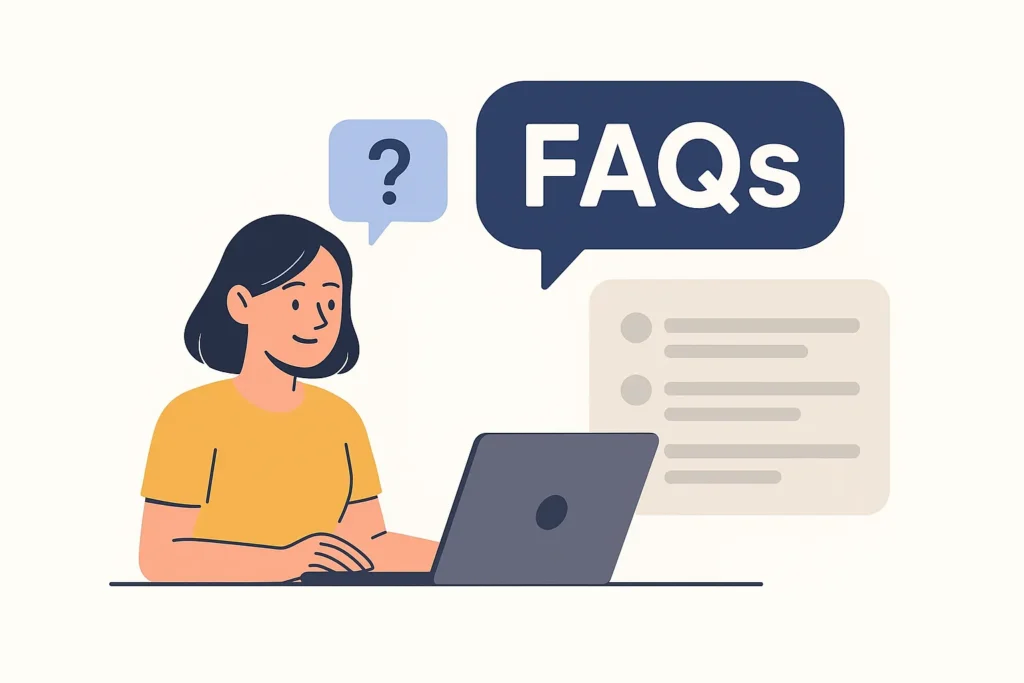
Q1. What is a Retro Gaming Emulator DIY project?
Ans. A Retro Gaming Emulator DIY project lets you turn old handheld consoles like the Game Boy or PSP into modern emulation devices. By adding a Raspberry Pi and RetroPie software, you can play hundreds of classic games on one upgraded device.
Q2. Do I need coding experience for this DIY project?
Ans. Not really. Most Retro Gaming Emulator DIY builds only require basic wiring, soldering, and following online setup guides. RetroPie comes with a simple interface that doesn’t need deep coding knowledge.
Q3. Which Raspberry Pi model is best for Retro Gaming Emulator DIY?
Ans. The Raspberry Pi 4 or Raspberry Pi 5 is ideal because they can handle heavier emulations like PlayStation 1, N64, and even Dreamcast smoothly without lag.
Q4. Is it legal to download and use ROMs on my retro gaming emulator?
Ans. You can legally use ROMs only if you’ve created digital backups of games you already own. Downloading copyrighted ROMs online without owning the game is illegal. Always respect the original creators.
Q5. Can I connect the retro emulator to my TV or external monitor?
Ans. Yes! The Raspberry Pi’s HDMI output allows you to connect the emulator to any modern display, turning your DIY handheld into a console-style gaming setup.
Q6. What are common problems during Retro Gaming Emulator DIY builds?
Ans. Common issues include button misconfiguration, overheating, or short battery life. Using quality soldering tools, cooling fans, and proper GPIO pin mapping can fix most of these easily.
Q7. What operating system is used for the emulator setup?
Ans. Most DIY builds use RetroPie OS — a Linux-based system that comes with built-in emulators and an easy interface for adding games, configuring controls, and adjusting performance.
Q8. Is it worth building your own retro gaming emulator in 2025?
Ans. Definitely. It’s more affordable than buying prebuilt emulators, and it’s an amazing way to upcycle old gadgets while keeping your favorite retro games alive — in your pocket.