Introduction: How to Use NotebookLM Tutorial for Smarter Workflows
If you’re searching for a clear and helpful guide on how to use NotebookLM tutorial, you’re in the right place. Whether you’re a student tackling multiple research papers, a blogger organizing ideas, or a job seeker preparing documents—NotebookLM is a game-changing tool that can make your life easier.
In this complete tutorial, you’ll learn how to use NotebookLM step by step. We’ll explore its best features, setup process, real-life use cases, and tips to get the most out of it.
What Is NotebookLM?
Before diving into this how to use NotebookLM tutorial, let’s take a quick look at what NotebookLM actually is.
NotebookLM (originally called Project Tailwind) is an AI-powered note-taking and research assistant created by Google. What makes it unique is that it uses your own documents—not random web data—to provide smart answers, summaries, and content suggestions.
It’s designed to work with PDFs, Google Docs, .docx files, and more. And unlike other AI tools, NotebookLM reads your files and helps you understand them, brainstorm ideas, and stay organized.
Learn the basics before diving deeper into NotebookLM. Check out our beginner’s post:
👉 What Is AI & ChatGPT? A Beginner’s Guide to AI Tools
Top Features You’ll Use Daily
If you’re wondering why you should follow this how to use NotebookLM tutorial, here are the top reasons:
🔑 Key Features:
- Smart Q&A: Ask questions based on your uploaded files.
- AI Summaries: Get quick highlights from long documents.
- Mind Maps: Visualize concepts and workflows.
- Audio Summaries: Listen to your notes as podcasts.
- RAG Technology: Uses Retrieval-Augmented Generation for accuracy.
These features make NotebookLM perfect for:
- Academic research
- Content creation
- Interview preparation
- Project planning
- Legal or professional document analysis
How to Use NotebookLM Tutorial: Step-by-Step Guide
Let’s now break down the complete how to use NotebookLM tutorial so you can start using this tool like a pro.
Step 1: Log In and Create a Notebook
- Visit notebooklm.google.
- Sign in with your Google account.
- Click “New Notebook” to begin.
- Name your notebook based on your project or subject (e.g., “Startup Pitch Notes” or “History Exam Prep”).
You now have your workspace set up. This is where everything happens.
Step 2: Upload Your Source Files
NotebookLM works only with the documents you upload—it does not search the internet.
Upload options:
- Sync manually from Google Drive
- Upload files like .pdf, .docx, .txt
- Paste content directly into the notebook
📌 Pro Tip: Keep similar content grouped in one notebook for focused results.
Step 3: Start Asking Smart Questions
Once your content is loaded, use the chat bar to interact with your documents.
Examples:
- “Summarize the key takeaways from this blog post.”
- “What are the main arguments in this research paper?”
- “Compare the marketing strategies in Document A and B.”
NotebookLM uses RAG-backed responses, meaning it retrieves factual info only from your documents—not the web.
That’s why this how to use NotebookLM tutorial is especially useful if you’re working on custom, original material.
Step 4: Generate Content Ideas & Summaries
This part of the how to use NotebookLM tutorial is a favorite for creators and professionals.
Use NotebookLM to:
- Draft outlines for blog posts or reports
- Turn research into bullet-point notes
- Build FAQs based on uploaded guides
- Summarize business proposals or presentations
- Create a study guide from academic material
It even allows offline mobile access if your content is preloaded.
Step 5: Export & Use the Output
Once you get your responses or summaries:
- Copy them into Google Docs, Notion, or your favorite tool
- Edit and refine the content for your use
- Keep everything saved in your NotebookLM notebook for future reference
Read our in-depth battle between Notion and Anytype to see how traditional note-taking apps stack up:
👉 Notion vs Anytype (2025): Which Workspace App Truly Wins?
Pricing: Free + Premium Option
NotebookLM has a simple pricing model:
- ✅ Free Plan: Full access to core features
- 💼 NotebookLM Plus: Available with selected Google One plans for premium features
For most users, the free version is more than enough to get started.
Pros & Cons of Using NotebookLM
Let’s keep this how to use NotebookLM tutorial honest—here’s what’s great and what needs work.
✅ Pros:
- Works with your own files (not web data)
- Clean and distraction-free interface
- Offline access (mobile-ready)
- Supports multiple formats (.pdf, .docx, .txt)
❌ Cons:
- Drive sync is manual (not auto-updated)
- Accessibility is limited (not screen-reader optimized)
Real-World Use Cases
🎓 Students:
- Turn lecture notes into quick study guides
- Ask questions from academic material
- Summarize PDFs and textbooks
✍️ Bloggers & Content Creators:
- Build content outlines
- Turn client briefs into blog drafts
- Keep all research in one place
💼 Job Seekers & Professionals:
- Summarize resume feedback
- Draft responses to interview questions
- Analyze company profiles from uploaded documents
FAQs: How to Use NotebookLM Tutorial – Common Questions
Q1: Can I use NotebookLM for free?
Yes, there’s a free version with all essential features included.
Q2: Can I use NotebookLM on mobile?
Yes, NotebookLM supports mobile offline mode—just load the documents beforehand.
Q3: Is this better than ChatGPT for notes?
If you’re working with documents, NotebookLM is more focused. ChatGPT is broader, but doesn’t retain file context unless set up manually.
Q4: Is my content private?
Yes. Since sync is manual and local to your account, your documents remain secure unless shared.
Final Thoughts: Start Using NotebookLM Today
This how to use NotebookLM tutorial shows just how powerful this tool can be when used right. From note-taking and studying to drafting content and prepping for interviews, NotebookLM adapts to your needs.
If you’ve ever struggled to organize research, find specific information, or just get started with writing, give it a shot. You’ll be surprised how much easier your workflow becomes.
👉 Have you tried NotebookLM yet? What’s your favorite feature? Drop your thoughts in the comments below!
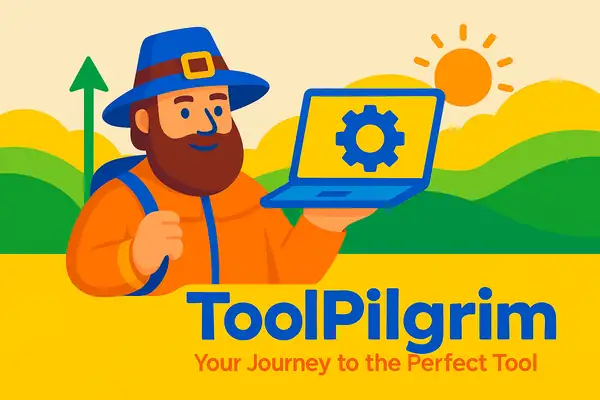
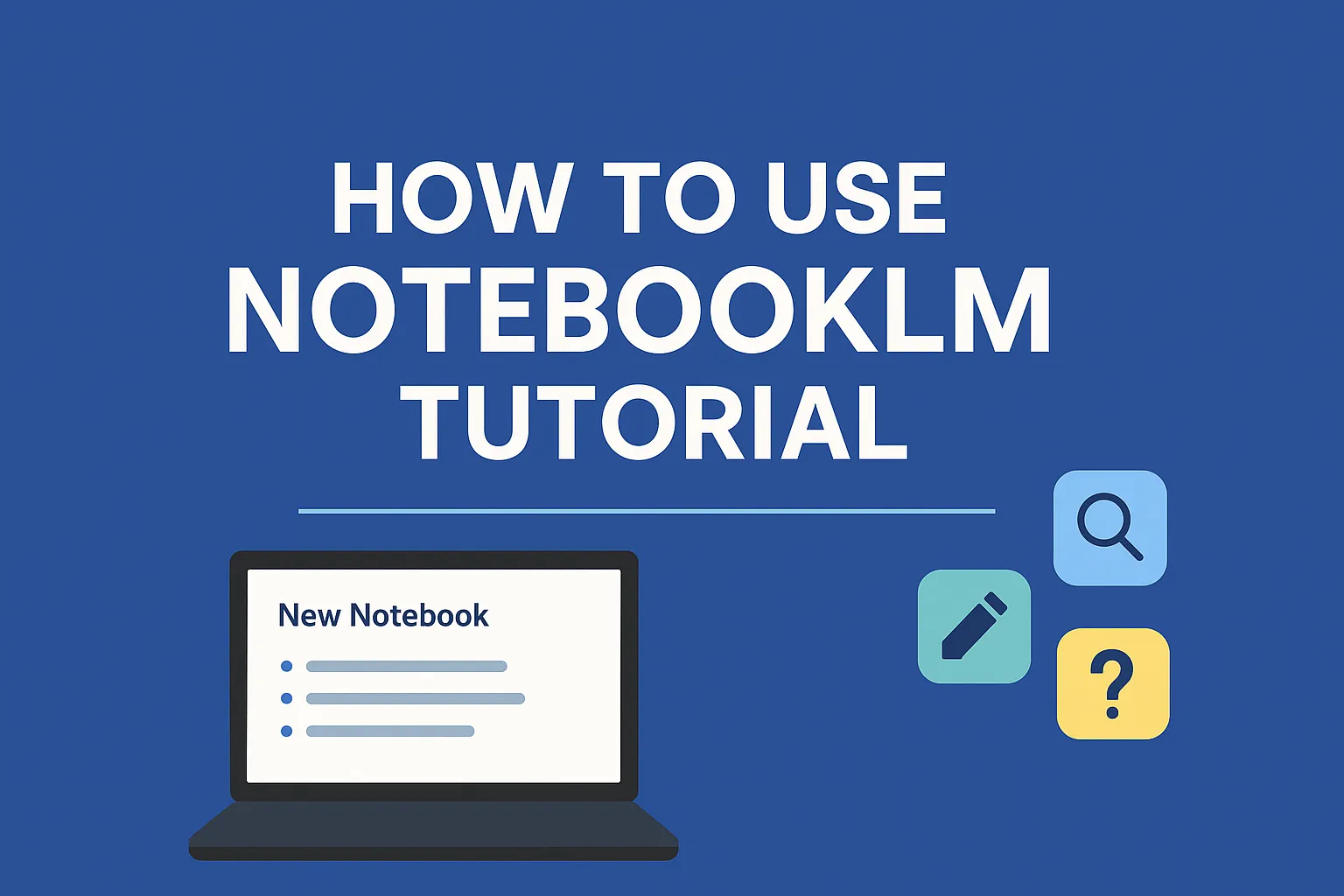
5 thoughts on “How to Use NotebookLM Tutorial the Easy Way (2025 Beginner’s Guide)”